💡 5 UnityEvent
유니티에서 이벤트를 사용해보자.
- 다른 코드에 있는 함수를 가져오고 싶다.
GameObject.Find(string ).Sendmessage(string );이거 대신 사용하고 싶다. 근데 문자열 하나 틀리면 디버깅해서 찾기도 어려울것이다..- 그냥 GameObject캐싱 하고
TryGetComponenet()쓰고 사용하죠 뭐..
근데 이거 계속 쓰다보니 무수한GetCom..가독성이 안좋다 생각이 들때.- 아니 하나 바꿨다고 다~~ 바꿔야 하는거야?? 커플링이 심각할때
- 함수 실행에도 순서, 우열이 있다는것을 보장받고 싶을때.
- 즉 순차적으로 실행되는것이 보장받고 싶을떄.
- 뭐뭐 했을때~~~ 이거저거 실행하고 싶다!
다음과 같은 생각이 스쳐 지나간다면 이벤트를 사용하는것을 추천한다!
📄 1. 사전 지식
1). Observer Pattern

① Subject(Publisher) 🔔 :
- 자신의 상태에 변경에 대해서 다른 객체들에게 알림을 보내는 역할을 한다.
- Observer(Subscriber) 리스트를 가지고 있다.
- 이벤트가 발생할 때 이 Observer(Subscriber) 리스트를 샅샅히 뒤져 알림을 보낸다.
- Observer(Subscriber) 가 구독 또는 구독 취소를 할 수 있는 매커니즘을 가진 구독자 객체
② Observer(Subscriber) 👂 🏃 :
- Subscriber(Publisher)가 만드는 알림을 받는 객체
- 알림을 받고 행동함
③ 클라이언트 : 🏟️
- 클라이언트는 Subject 와 Observer 객체를 별도로 생성하고 Observer를 Subject에 등록한다.
2). UnityEvent와 Observer Pattern의 관계
- Subject(Publisher) 🔔 는 UnityEvent
- Observer(Subscriber) 👂 🏃 는 함수 or.. 델리게이트
- 클라이언트 = 아래 코드가 있는 .cs
UnityEvent someEvents; someEvents += 함수 or.. 델리게이트; //등록하고 someEvents -= 함수 or.. 델리게이트; //해제하는 someEvents.Invoke();
📄 2. UnityEvent Scripting (매개변수 없음)
1). 이벤트 만들기
using UnityEngine.Events; // 이거 맨 꼭데기에 선언해줘야 한다 : //생략 public UnityEvent inspectorEvents; UnityEvent scriptEvents;
위에 inspectorEvents 와 scriptEvents를 나눈것은
이벤트가 연결되는 방식이 2가지 있는데 그에따라서 나눈것이다.
2-1). 이벤트와 동작 연결하기 : 인스펙터로 연결
주의할점은 Public 함수만 연결 가능하다.
- 인스펙터에 UnityEvent라는 타입을 노출 시킨다
카메라를 SetActive(false) 해보자..using UnityEngine; using UnityEngine.Events; public class TEST_UnityEvent : MonoBehaviour { public UnityEvent inspectorEvents; [ContextMenu("Invoke inspectorEvent")] void InvokeInspectorEvent(){ inspectorEvents.Invoke(); } }
- 인스펙터에서 드래그 앤 드롭 해준다.
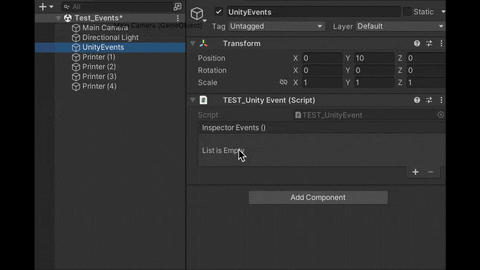
2-2). 이벤트와 동작 연결하기 : 런타임에서 동적으로 연결하는 방식
scriptEvents 라는 UnityEvent를 스크립트를 통해서 등록하고 싶다면
동작을 연결하고싶은 .cs 코드에서 scriptEvents을 접근해야한다.
전역적으로 접근하게끔 Static으로 해주자..
using UnityEngine; using UnityEngine.Events; public class TEST_UnityEvent : MonoBehaviour { static internal UnityEvent scriptEvents = new UnityEvent(); [ContextMenu("Invoke scriptEvent")] void InvokeScriptEvent(){ scriptEvents.Invoke(); } }
someEvent.AddListener(_함수명_)UnityEvent의 .AddListener()라는 메소드를 통해서 동작을 연결한다.




someEvent.RemoveListener(_함수명_)더 이상 이벤트에 따른 동작을 실행하고 싶지 않을떄,
이벤트와 동작의 연결을 끊어주고 싶을때 사용한다.someEvent.RemoveAllListeners()일일이 제거하는것도 일이니 전부 제거하는것도 제공한다.
3). 이벤트 실행을 통해 연결된 동작 실행하기
someEvent.Invoke()using UnityEngine; using UnityEngine.Events; public class TEST_UnityEvent : MonoBehaviour { public UnityEvent inspectorEvents; static internal UnityEvent scriptEvents; [ContextMenu("Invoke inspectorEvent")] void InvokeInspectorEvent(){ inspectorEvents.Invoke(); } [ContextMenu("Invoke scriptEvent")] void InvokeScriptEvent(){ scriptEvents.Invoke(); } }
4).예제
1-1 인스펙터에 연결한 사례 : "이벤트와 카메라 Active연결"
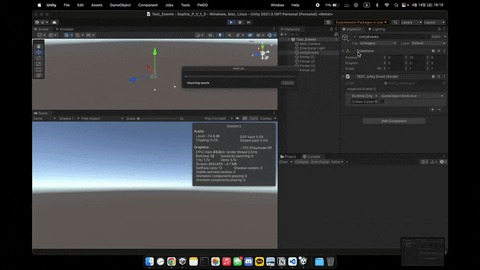
1-2 인스펙터에 연결한 사례 : "이벤트와 숫자 순차출력 연결"
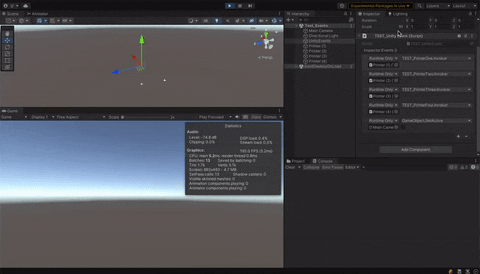
2-1 스크립트를 통해 동적 연결한 사례 : "이벤트와 숫자 순차출력 연결"
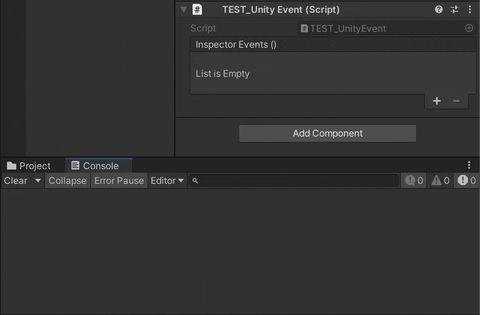
📄 3. UnityEvent Scripting (매개변수 넘기기)
매개변수를 입력해야 되는 상황이라면?
1). 매개변수를 가지는 이벤트 만들기
매개변수는 최대 4개까지 넣을수 있게 오버로드 되어있다.
public UnityEvent inputEvent; public UnityEvent<T1> inputvent1; public UnityEvent<T1, T2> inputvent2; public UnityEvent<T1, T2, T3> inputvent3; public UnityEvent<T1, T2, T3, T4> inputvent4;
예시
public UnityEvent<int, float, Vector3> inputInspectorEvents = new UnityEvent<int, float, Vector3>(); static internal UnityEvent<int, float, Vector3> inputScriptEvents = new UnityEvent<int, float, Vector3>();
2). 이 매개변수 전달을 통해서 하고 싶은건 뭔가?
다음 함수를 한번 UnityEvent에 연결해보자!
값, 시간값, 위치값을 넘겨주면
그 시간 뒤에 값을 프린트하고, 위치값으로 순간이동해보고 싶을떄!
📂대충 위의 동작을 하는 코드📂
using System.Diagnostics; using System.Collections; using UnityEngine; using Debug = UnityEngine.Debug; public class TEST_PrinterInputAmount : MonoBehaviour { Stopwatch sw = new Stopwatch(); public void printAmount(int _amount, float _time, Vector3 _position){ StartCoroutine(CoPrint(_amount, _time, _position)); } IEnumerator CoPrint(int _amount, float _time, Vector3 _position){ sw.Start(); Debug.Log("sw : " + sw.ElapsedMilliseconds.ToString()+"ms"); yield return new WaitForSeconds(_time); Debug.Log($"Input Amount : {_amount}\n Input Position {_position}"); transform.position = _position; Debug.Log("sw : " + sw.ElapsedMilliseconds.ToString()+"ms"); sw.Stop(); } }
2-1) : 이벤트와 동작 연결하기 : 인스펙터로 연결
using UnityEngine; using UnityEngine.Events; public class TEST_UnityEvent : MonoBehaviour { [System.Serializable] public class InputType { public int Amount; public float Time; public Vector3 Positon; } public InputType inputType; public UnityEvent<int, float, Vector3> inputInspectorEvents = new UnityEvent<int, float, Vector3>(); [ContextMenu("Invoke inspectorEvent")] void InvokeInspectorEvent(){ inputInspectorEvents.Invoke(inputType.Amount, inputType.Time, inputType.Positon); } }
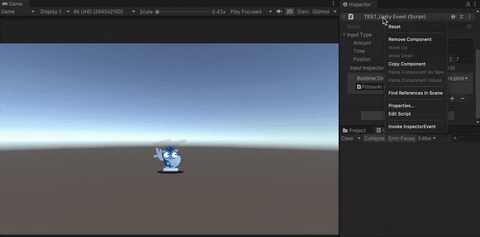
2-2) : 이벤트와 동작 연결하기 : 런타임에서 동적으로 연결하는 방식
using UnityEngine; using UnityEngine.Events; public class TEST_UnityEvent : MonoBehaviour { static internal UnityEvent<int, float, Vector3> inputScriptEvents = new UnityEvent<int, float, Vector3>(); [ContextMenu("Invoke scriptEvent")] void InvokeScriptEvent(){ inputScriptEvents.Invoke(1004, 3f, new Vector3(6, 7 ,2)); } }
public class TEST_PrinterInputAmount : MonoBehaviour { : //Awake 추가하고 AddListener private void Awake() { TEST_UnityEvent.inputScriptEvents.AddListener(printAmount); } : }
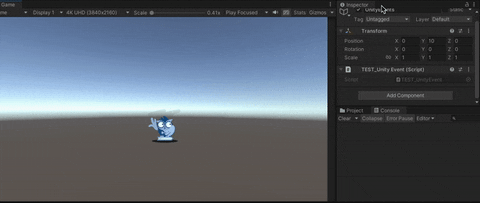
📄 3. 결론
이벤트가 발생되면 그 연결된 동작이 실행된다.

이벤트 입장에서는 연결된 동작이 어떻게 구현되었는지 알빠?
장점
- 장점은 커플링을 줄여준다.
GameObject.Find().SendMessage()또는 "캐싱" 을 통한 함수호출이 필요하지 않다.- 전자는 성능이 매우 구리고
- 후자는 코드 가독성이 떨어지는 위험이 있다.
비교
| 인스펙터 연결 | 동적 연결 |
|---|---|
| 실행순서를 보장받는다 🟢 | 실행순서를 보장받지 못한다.. ❌ 런타임에 따라 순서 바뀜 |
| Public 함수만 연결 Private로 은닉된 함수는 연결 불가 | Private라도 연결 가능 동작의 주체가 되는 코드에서 AddListener 해준다면 |
| Play 이전에서 연결해줘야한다 | 동적 바인딩 가능 |
📄 4. 참고
'컴퓨터 > C#' 카테고리의 다른 글
| | 니앙팽이 - C# | 2 | 참조 전달 [Ref & Out] (0) | 2024.01.18 |
|---|---|
| | 니앙팽이 - C# | 1 | 메모리 [ Stack&Heap / Value&Reference Type / Struct&Class / Boxing&UnBoxing / Garbage Collector ] (0) | 2024.01.18 |
| | 니앙팽이 - 이벤트(C#) | 4 | Eventhandler & Event & EventArgs (0) | 2023.02.09 |
| | 니앙팽이 - 이벤트(C#) | 3 | 델리게이트 액션 (Action) (0) | 2023.02.03 |
| | 니앙팽이 - 이벤트(C#) | 2 | 델리게이트(Delegate) (0) | 2023.02.03 |